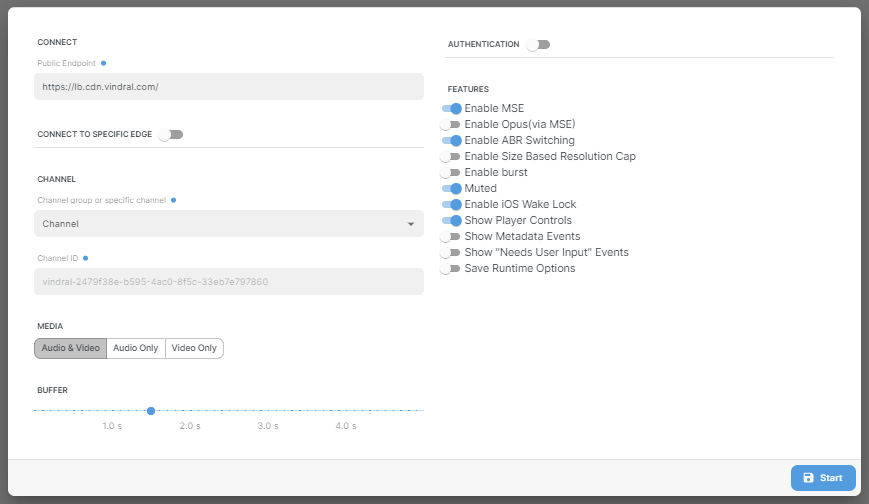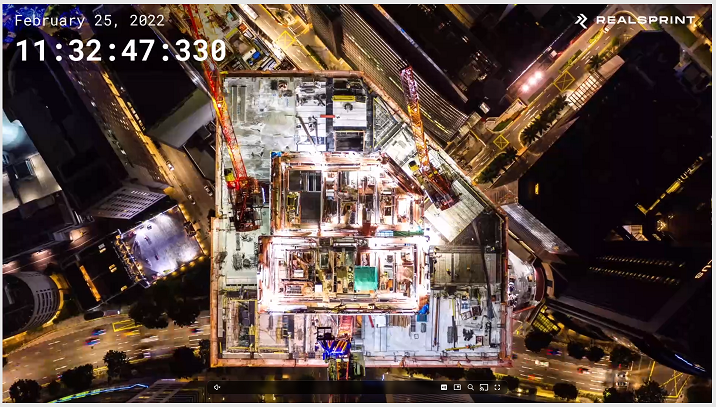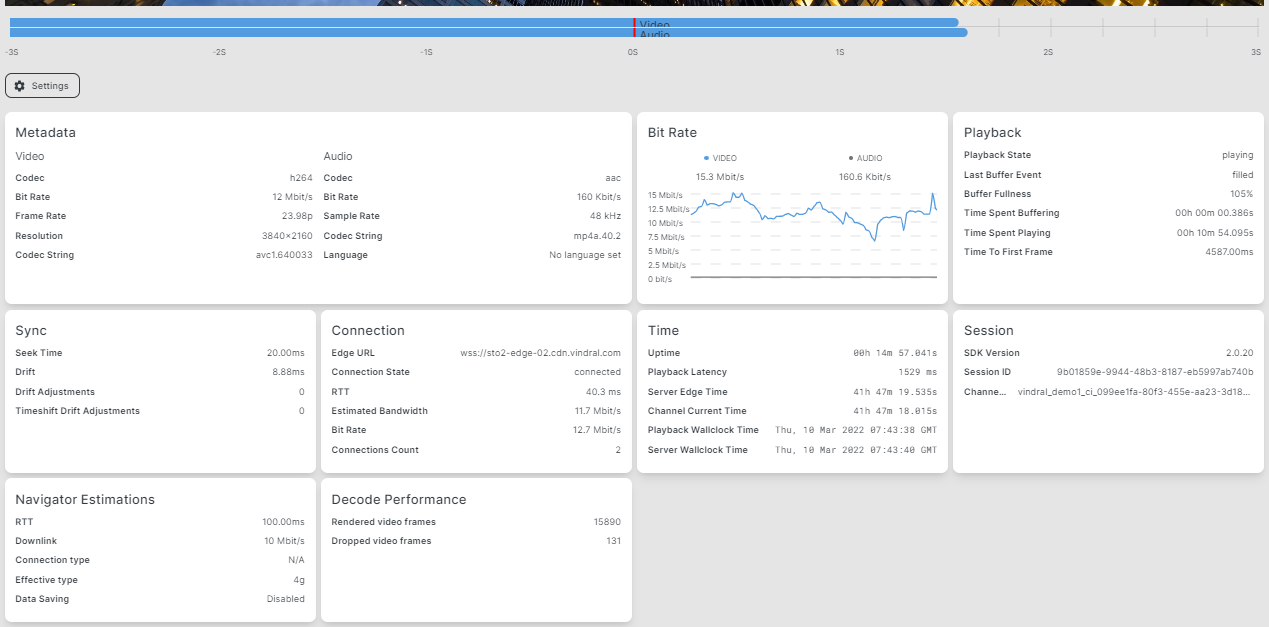Using the QoS Client
User Interface
The user interface of the QoS client consists of 3 main areas:
Settings
The settings area will be visible when the QoS Client is loaded without configuration. If the URL contains a configuration already, the client will load straight to the player view.
Read about how to configure QoS Client to get an idea of what the different feature toggles and input fields represent.
Pressing Start (or Save and reload when editing existing configuration), the configuration is persisted to the URL, and the page is reloaded.
Video element with controls
The video element of the QoS client is based on Vindral Live embedded player, which includes regular and some additional video controls.
Read more about the player controls.
Metadata and metrics
Metadata
Video
- Codec - Codec used.
- Bit Rate - Target bitrate out of encoder for current quality.
- Frame Rate - The frame rate of the current quality. Frame rate is usually the same as the ingested framerate.
- Resolution - Resolution for current quality. On iOS, the default max resolution is 720p. This can be altered in the WebSDK.
- Codec String - The codec string contains information on the current profile, level, and constraints.
Audio
- Codec - Codec used.
- Bit Rate - Target bitrate out from encoder for current quality. It can vary from the actual bitrate because of the used adaptive bitrate.
- Sample Rate - Sample rate used for current quality.
- Codec String - The codec string.
- Language - The codec string contains information on the current encoding profile, level, and constraints.
Bit Rate
Displays the current bitrate of the incoming live video and audio.
Playback
- Playback State - Possible values for playback state are uninitialized, buffering, and playing.
- Last buffer event - This shows the current buffer status and can either be filled or drained. Buffer will start as drained, and when it has loaded enough data for the configured buffer, it will be “filled”. If it starts buffering, it will get “drained” again.
- Buffer Fullness - Current buffer fullness. Buffer fullness is a value of how much of the configured buffer time is loaded.
- Time Spent Buffering - Total time the client spent in buffering state.
- Time Spent Playing - Total time the client spent in playing state.
- Time To First frame - The Estimated time it takes from initialization of Vindral Client to the first frame rendered.
Sync
Sync metrics are internal variables related to how the client performs when trying to synchronize playback.
- Seek Time - Average internal seek time.
- Drift - Indicates the difference between the configured buffer length and the current buffer length. Due to how the browser works, the running buffer length is expectedly varied and will not match the configured buffer length.
- Drift Adjustment - The number of times the client's current time was adjusted to stay on the configured buffer.
- Timeshift Drift Adjustment - The number of times adjusted for sync.
Connection
- Edge Url - URL to the connected edge server.
- Connection state - The connection state of the client.
- RTT - Round Trip Time to server.
- Estimated Bandwidth - Estimated bandwidth that the client can handle based on your latency. This information is based on data provided by your web browser.
- Bit Rate - The total bitrate (video + audio).
- Connections Count - The total number of connections the client has made to the channel.
Time
- Uptime - Time passed since loading QoS client.
- Playback Latency - Estimated glass to glass latency. The latency between the ingest and the viewers’ playback.
- Server Edge Time - The estimated edge media timestamp for the live edge.
- Channel Current Time - Current timestamp from the source. If the timecode started with timestamp 0, it equals the uptime of the ingested stream.
- Playback wallclock - The estimated UTC timestamp for the play-head.
- Server wallclock - Estimated wallclock time on the edge.
Session
- SDK Version - The SDK version used.
- Session ID - ID of the session.
- Channel ID - Current Vindral Live channel ID playing.
Navigator Estimations
Values are based on what the browser estimated these values to be. Not all browsers support these values and will therefore show as N/A.
- RTT - Roundtrip between the client and the edge server.
- Downlink - Estimated bandwidth on download for the browser.
- Connection Type - Maximum connection type the unit can leverage. Potential values: Bluetooth, cellular, ethernet, none, wifi, WiMAX, other, unknown
- Effective type - The effective connection type. The most common is “4g” even if you use high-speed internet. Potential values: “slow-2g”, “2g”, “3g”, “4g”.
- Data Saving - Can be switched on or off. It is possible to turn this setting on in some browsers to decrease the amount of data downloaded. However, this setting does not affect us at the moment. Further reading: https://developer.mozilla.org/en-US/docs/Web/API/NetworkInformation/saveData.
Decode Performance
- Rendered video frames - Number of frames renderered.
- Dropped video frames - Number of frames where rendering has been skipped.